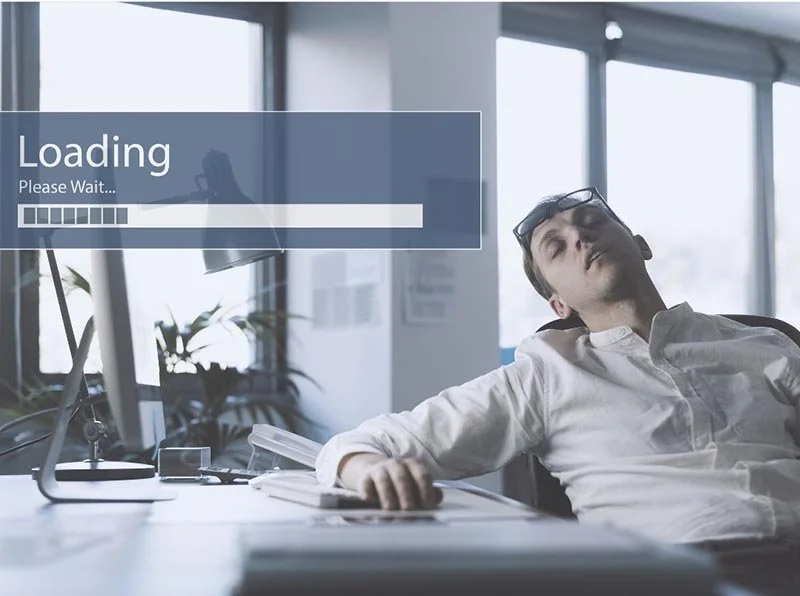Bloatware 101: What It Is, Why It’s Annoying, and How to Remove It
Have you ever bought a brand-new computer or phone, only to find it already packed with apps and programs you never asked for?
That’s bloatware - extra software that comes pre-installed on a device, often taking up space and slowing things down.
It’s like buying a new car and finding the trunk filled with free “extras” you never asked for - like a set of golf clubs, a popcorn machine, and a collection of hats. Sure, some of it might be useful, but most of it just gets in the way.
People usually ask about bloatware for a few key reasons:
"Why is my computer/phone so slow?" Bloatware runs in the background, using up memory and processing power. Some programs constantly update themselves or send notifications, which can slow things down.
"Why am I running out of storage so quickly?"Some pre-installed apps take up a lot of space, even if you never use them. On phones, they can eat up storage meant for your photos, videos, or favorite apps.
"Why do I keep getting weird pop-ups or notifications?" Some bloatware tries to get you to subscribe, upgrade, or buy something. Others might send unnecessary reminders or “helpful tips” that just annoy you.
"Is bloatware dangerous?" Most bloatware is just annoying, but some can be security risks. If it’s poorly maintained or vulnerable to hackers, it can put your device at risk.
Bloatware comes in different forms, but the most common types include:
Trial Software: Free trials of antivirus programs, games, or office suites that nag you to pay after a while.
Manufacturer Apps: Apps from the phone or computer maker that duplicate features you already have (e.g., a second calendar app you never use).
Carrier Apps (Phones): Extra apps from your mobile carrier, like custom messaging apps or streaming services.
Junkware & Adware: Programs that show ads or pop-ups and don’t really add value.
Now that you know what bloatware is, here’s how to deal with it:
Uninstall It (If You Can) Go to your device’s settings and look for “Apps” or “Programs.” If the app has an “Uninstall” option, you’re in luck - get rid of it!
Disable It (If It Won’t Uninstall) Some bloatware can’t be fully removed, but you can disable it so it stops running.
Use a PC Cleaner or Third-Party Tool Some programs specialize in removing bloatware from Windows PCs. Be careful - only use trusted tools, as some “cleaner” apps are actually just more bloatware!
Do a Fresh Install (For Advanced Users) Some tech-savvy users do a clean install of their operating system to remove everything they don’t need. This is extreme but guarantees a fresh start.
Not all bloatware is bad, some pre-installed software can be useful! But if your device is slow, cluttered, or full of annoying pop-ups, getting rid of unnecessary bloatware can speed things up, free up storage, and make your device more enjoyable to use.
If you're not sure whether something is safe to remove, a quick Google search or a check with your IT person can help.
Wouldn’t it be nice if new devices just came with only the stuff you actually want? Well… that would be too easy, wouldn’t it?
Still have questions or need assistance? Schedule a call with us or visit our Learning Center for more information. We're here to help!